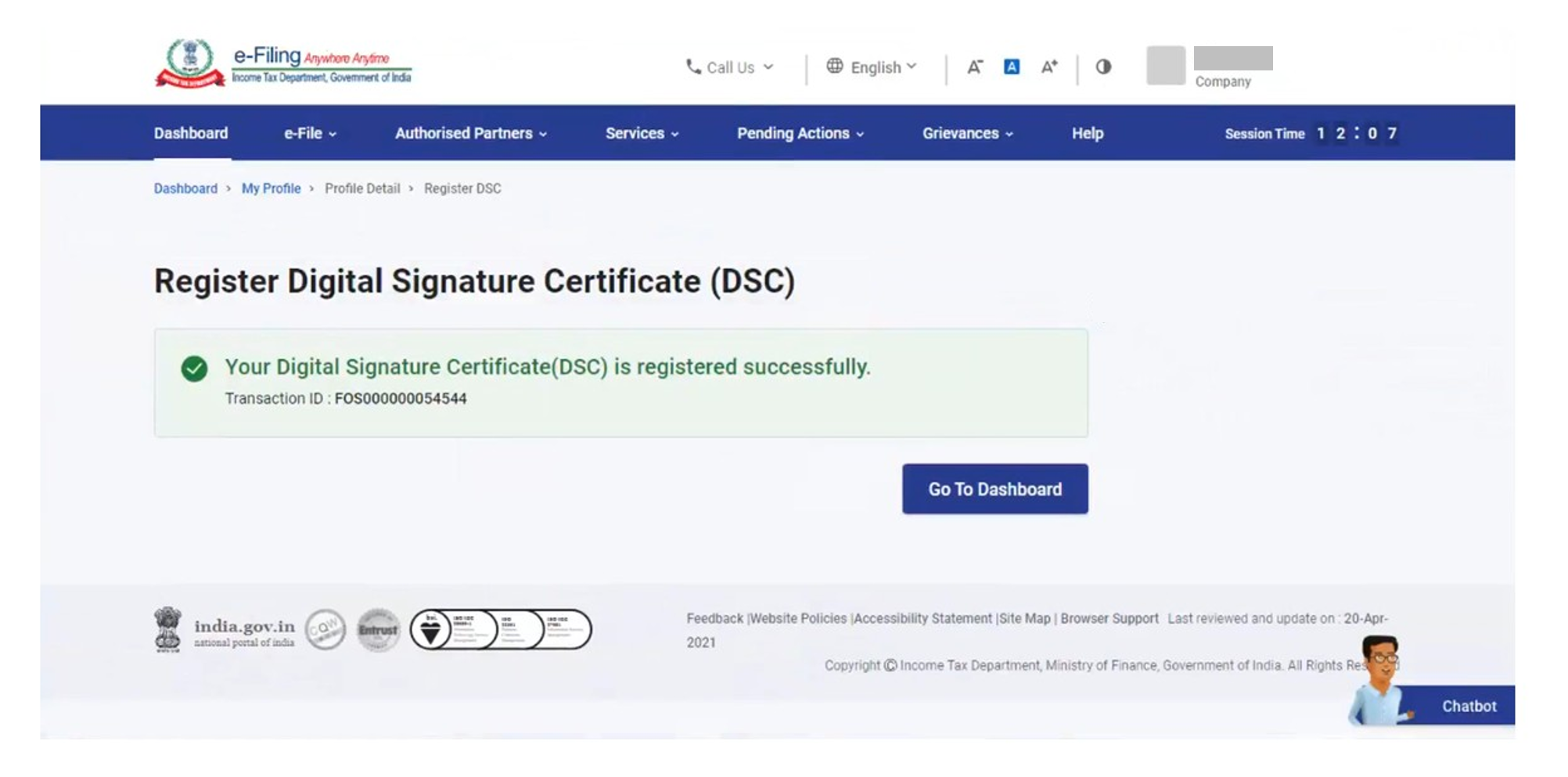Registering your DSC on the IT portal is a simple and straightforward process. It is also a very important process, as it gives you a number of benefits that can make it easier and more convenient to manage your income tax affairs.
Table of contents [Show]
Benefits of registering your DSC on the IT portal
- You can electronically sign your income tax return (ITR) and other statutory forms, which can save you time and hassle.
- You can verify responses to notices issued by the IT Department and refund reissue requests.
- You can authenticate and authorize various transactions on the e-Filing portal, such as updating your profile and changing your password.
- You can access certain services on the e-Filing portal that are only available to users with registered DSCs, such as the e-Verification of ITR and the e-Nivaran system for grievance redressal.
Here is a more detailed guide on how to register your digital signature certificate (DSC) on the Income Tax (IT) portal.
Prerequisites
- Register on the e-Filing portal.
- Download and install the emsigner utility. You can download it from the e-Filing portal itself, or from the website of the Certifying Authority (CA) that issued your DSC.
- Have a Class 2 or Class 3 DSC token that is active and not expired. You can get a DSC from any CA that is licensed by the Government of India.
Step-by-step process to register your DSC:
- Log in to the e-Filing portal.
2. Go to the My Profile page from the Dashboard. Click on 'My Profile' link in the top right corner of the page, or on the My Profile tab in the left-hand navigation menu.
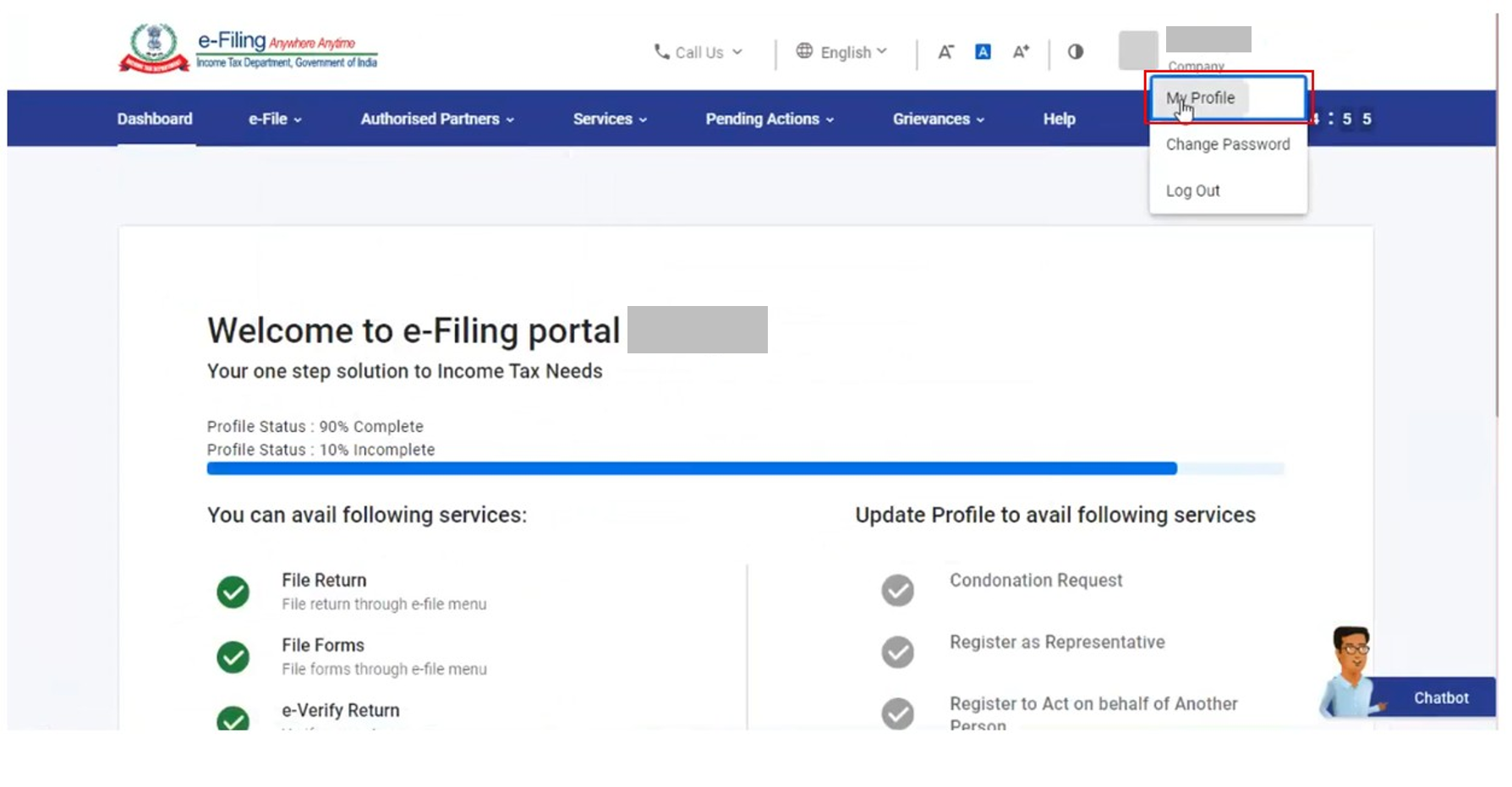
3. Click on 'Register DSC' on the left side of the screen.
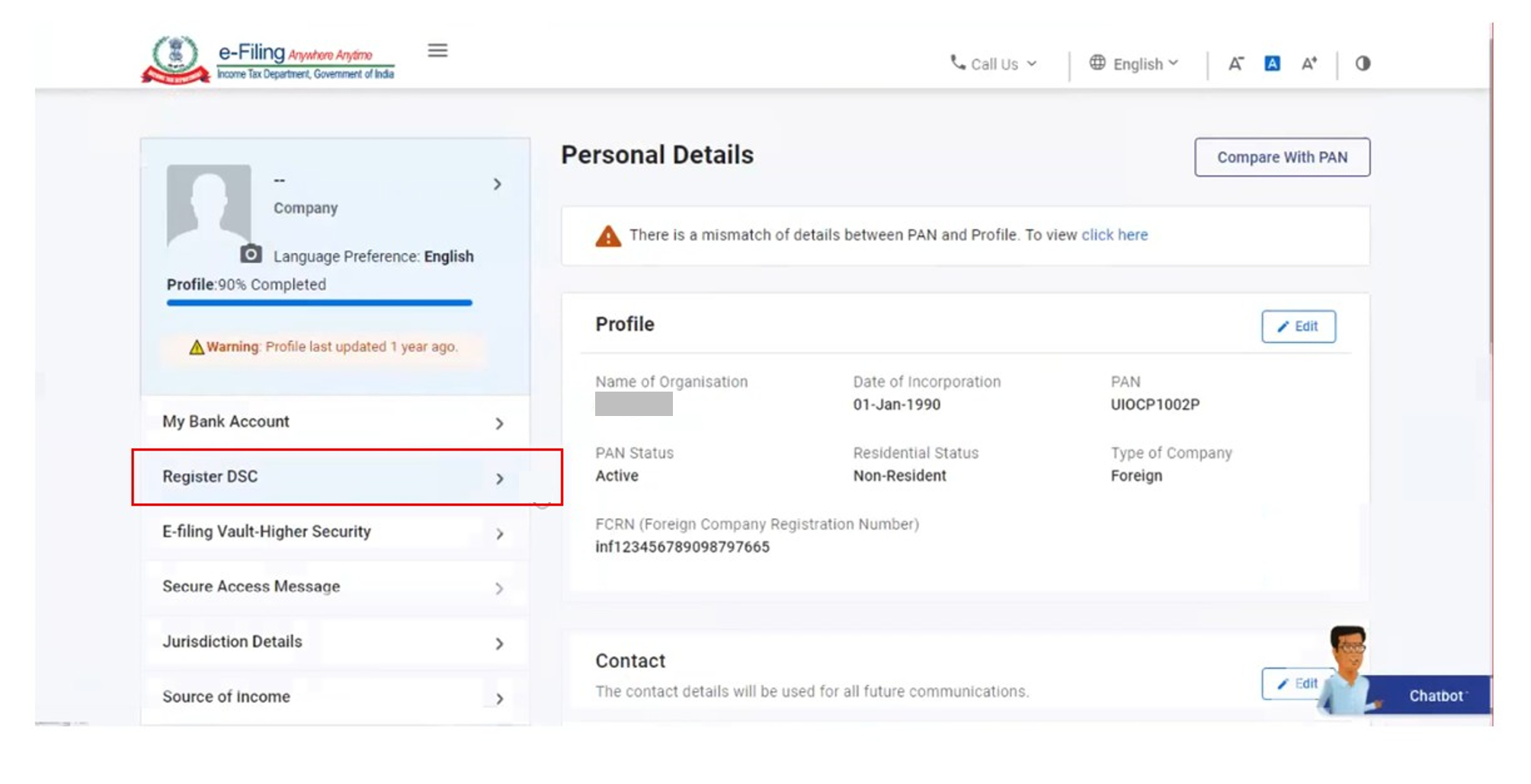
4. Enter your email ID that is currently linked with the DSC token and select I have downloaded and installed emsigner utility. Click Continue.
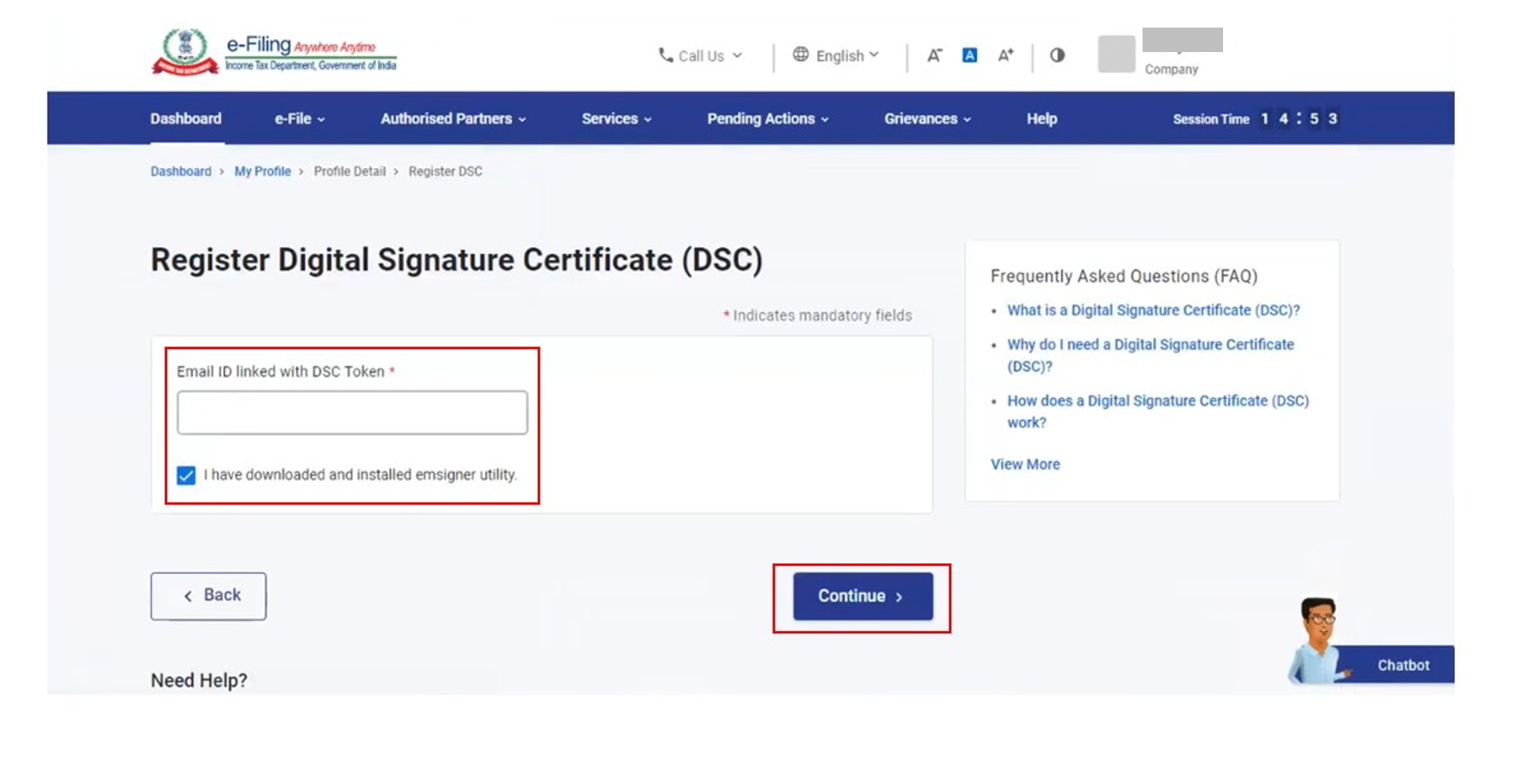
5. Select the Provider and Certificate. Your DSC provider will be listed in the drop-down menu. Select it and then select the certificate that you want to register. Enter Provider Password. This is the password that you set up when you got your DSC. Click on 'Sign'.

6. On successful validation, click Go to Dashboard to return to the main page of the e-Filing portal.